Full Guide
Walkthrough of invoice file generator
Struggling with creating professional invoices? Ditch the manual work! Online invoice generator offer a fast and easy way to create and download invoices directly from your web browser. In this guide, we'll walk you through the steps of using our online invoice file generator, ensuring you get paid on time and keep your business running smoothly.
STEP 1 Select a Template
Ready to create your invoice? Choose a proper template to match your style and business. This first step sets the foundation for a professional PDF invoice you can send to clients after generating invoice in PDF format.
STEP 2 Fill the Data
Step two is easy! Just fill in the essential details on the invoice form. This includes your business information, customer contact details, and a breakdown of the products or services provided.
STEP 3 Download the PDF
Once you've finalized all the invoice form details, the final step is to save it as a PDF. Simply click the "Download PDF" button, and your invoice will be ready to downlod or store for your records.
Invoice Generator Form
This handy tool which contains the following form takes the hassle out of creating professional-looking invoices, saving you valuable time and effort.

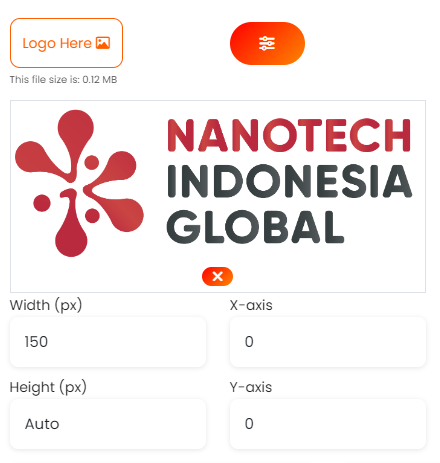
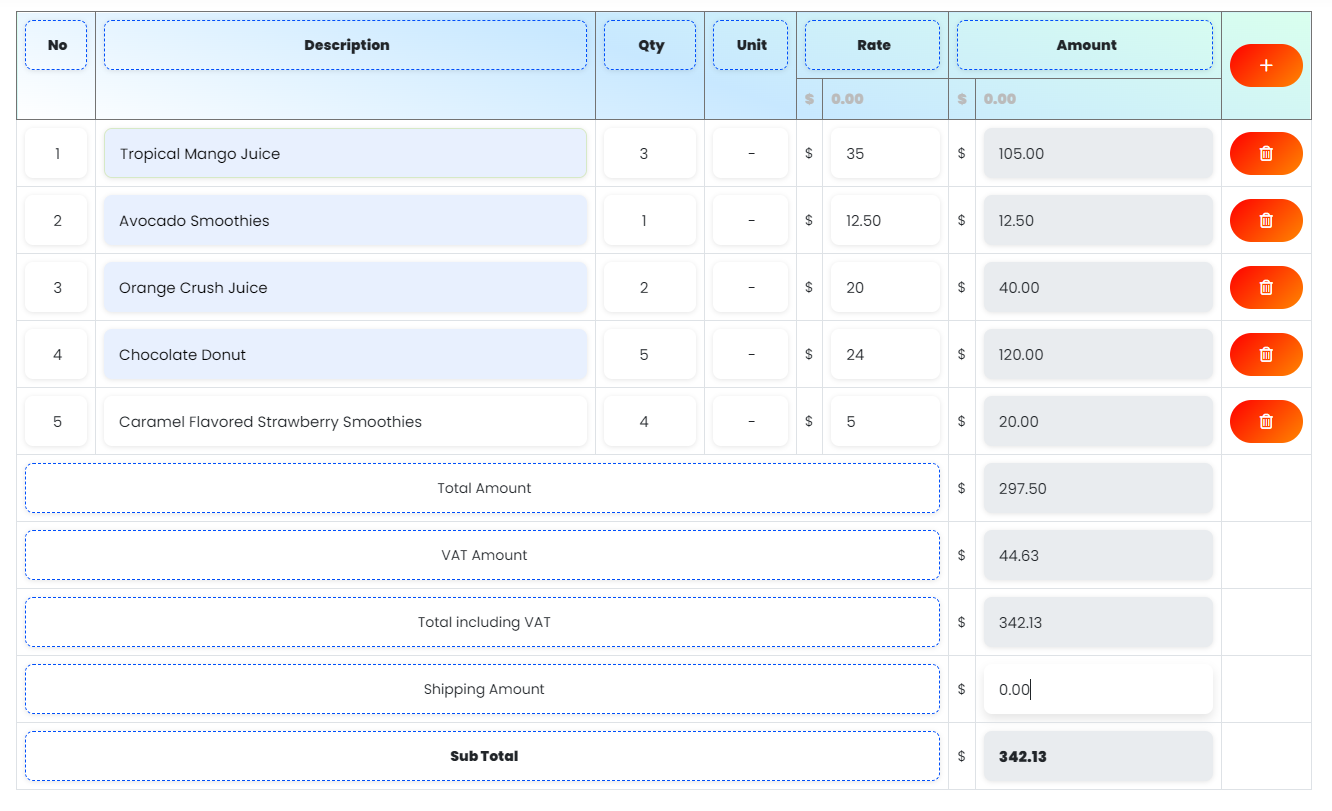
Mandatory Fields
To ensure your invoice is complete and accurate, some fields are marked as mandatory. These typically include customer and business information, along with key details from the purchase/service section, such as descriptions and quantities.
PDF Generation
Once you've filled out the form with the necessary details, simply click the button. The tool will seamlessly transform your input into a professional-looking invoice, ready for printing, or saving for future reference.
This invoice file generator empowers you to create clear, concise, and error-free invoices, fostering a positive impression on your clients and streamlining your financial workflow.
Invoice History
This invoice generator allows you to save your unfinished form data for future use. You can save your invoice as a template for future editing. Using these saved templates, you can generate millions of PDFs whenever you want.
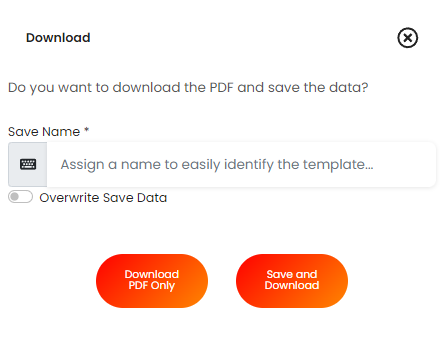
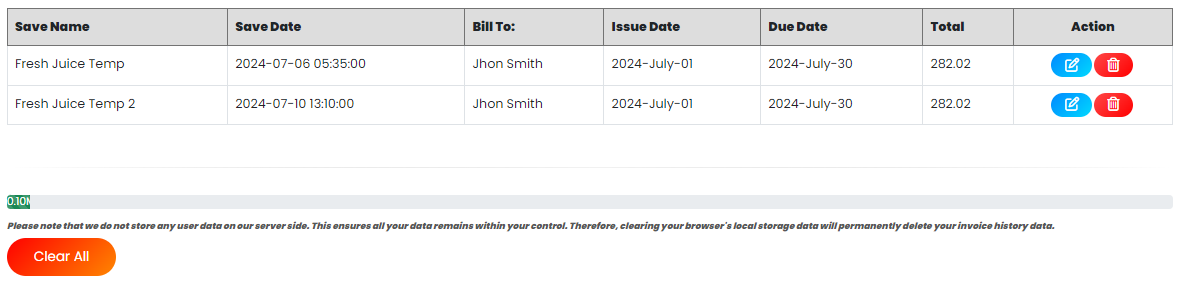
Invoice Preview
This invoice generator allows you to preview the PDF output before downloading the final version. Based on these previews, you can adjust the invoice details.